Table of Contents
Table of Contents
How to MS Teams Login and Install
Microsoft Teams has become an essential tool for remote work and collaboration. Whether you’re part of a team in a corporate setting, a student, or just looking to connect with friends, knowing how to log in and install Microsoft Teams is crucial. In this guide, we’ll walk you through the steps to install MS Teams and log in, ensuring you can start using this powerful platform with ease.
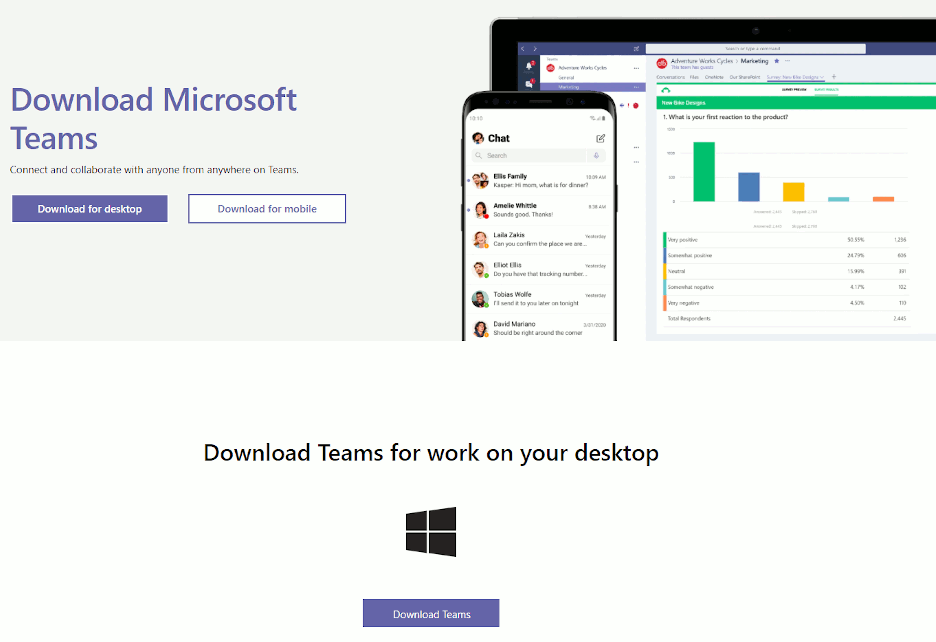
What is Microsoft Teams?
Microsoft Teams is a collaboration platform that integrates people, content, and tools to enhance productivity. It allows users to chat, meet, call, and collaborate on documents in real-time. With its user-friendly interface and rich features, Teams has become a go-to solution for organizations and individuals alike.
Why Use Microsoft Teams?
- Seamless Collaboration: Work together with your team, share files, and collaborate on projects in real-time.
- Integrated Tools: Access Microsoft Office apps like Word, Excel, and PowerPoint directly within Teams.
- Video Conferencing: Host virtual meetings with high-quality audio and video capabilities.
- Accessibility: Available on multiple platforms, including Windows, macOS, iOS, and Android.
How to Install Microsoft Teams
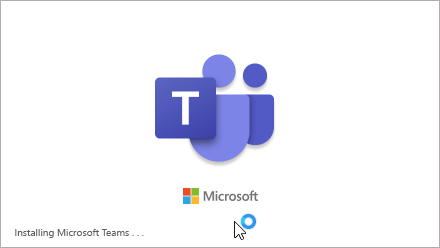
Step 1: Download Microsoft Teams
- Visit the Microsoft Teams website: Go to the official Microsoft Teams download page.
- Choose your platform: Select the appropriate version for your operating system (Windows, macOS, iOS, or Android).
- Download the installer: Click on the download button and wait for the file to download.
Step 2: Install Microsoft Teams
- For Windows:
- Open the downloaded file (usually located in your Downloads folder).
- Follow the on-screen instructions to install Teams.
- Once installed, you can find Microsoft Teams in your Start menu.
- For macOS:
- Open the downloaded
.pkgfile. - Follow the installation prompts.
- After installation, you can find Teams in your Applications folder.
- Open the downloaded
- For Mobile Devices:
- Open the App Store (iOS) or Google Play Store (Android).
- Search for “Microsoft Teams.”
- Tap on “Install” to download the app.
How to Log in to Microsoft Teams
Once you have successfully installed Microsoft Teams, the next step is to log in.
Step 1: Open Microsoft Teams
- Locate the Teams app on your device and double-click to open it.
Step 2: Enter Your Credentials
- Sign in with your account: You will be prompted to enter your email address associated with your Microsoft account. This could be a personal account or a work/school account.
- Enter your password: After entering your email, click “Next” and input your password.
Step 3: Two-Factor Authentication (if enabled)
If your organization has set up two-factor authentication, you may need to verify your identity through a mobile app or receive a code via SMS.
Step 4: Explore Teams
Once logged in, you’ll have access to your teams and channels. You can start chatting, scheduling meetings, or collaborating on documents right away.
Troubleshooting Common Login Issues
- Forgot Password: If you can’t remember your password, click on the “Forgot password?” link on the login page to reset it.
- Account Not Found: Ensure you are using the correct email address associated with your Teams account.
- Network Issues: Check your internet connection if you are having trouble connecting.
Tips for Using Microsoft Teams Effectively
- Utilize Channels: Organize discussions by creating channels for different projects or topics.
- Pin Important Chats: Pin frequently contacted team members or channels for quick access.
- Use @Mentions: Tag team members in messages to get their attention and ensure they see important updates.
- Explore Apps and Integrations: Enhance your Teams experience by integrating other apps like Trello, Asana, or Planner.
Conclusion
Installing and logging into Microsoft Teams is a straightforward process that opens up a world of collaboration and communication. By following the steps outlined in this guide, you can quickly get started with MS Teams and enhance your productivity. Whether for work, school, or personal projects, Teams offers tools that cater to all your collaboration needs.



